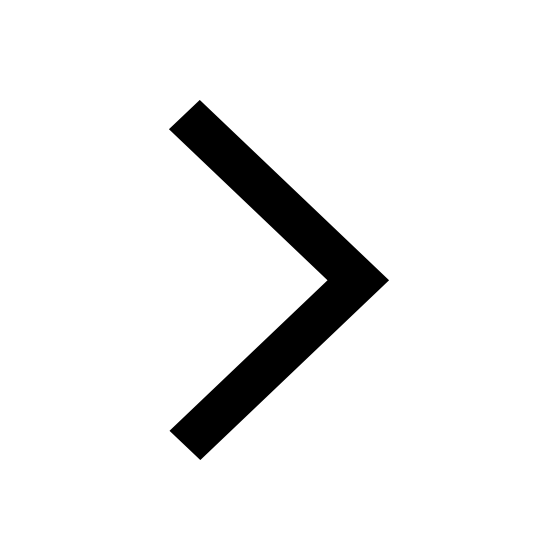Intro to Story Maps
May 22, 2018
I started my Summer 2018 Internship with Esri on Tuesday, May 22nd! After briefly touring the Denver office and remotely sitting in on an intern introduction meeting hosted at the Redlands campus, I started my first project: a Story Map to introduce myself to the Denver Professional Services team and the rest of the office!
This was my first experience with Story Maps, and I got the chance to work closely with Alison, a member of the Esri Story Maps team, throughout this process. This one-on-one collaboration and assistance was very helpful as I familiarized myself with the software, and looked to gallery examples for features I liked and could pull into the layout of my Story Map narrative.
Going through Story Maps while I was in the process of checking out Esri for the internship process, I liked their blend of data-driven storytelling and immersion into narrative, facts, maps, and images. As I looked through Story Maps highlighted on areas of the Esri website or in the Story Maps gallery, I came across a majority of Story Maps using the Cascade template layout. I find this template effective, but, with its likening to common Squarespace website templates and the prevalence of this template in the gallery, I was more drawn to less used templates and experimenting with the layering aspects of other templates. This may be classic non-conformist tendency, but I wanted to explore less used templates in the structuring of my Intro Story Map.
My first day was spent adjusting to my new work environment for this summer, finishing up some administration requirements, and researching the creative Story Map techniques used in the gallery while laying out an outline for my own map! I would do the bulk of the building of my Story Map my second day.
May 23rd
Today was the day I built, and broke, Story Maps. I got much more excited and drawn into my Story Maps Introduction map than I had initially expected. Before I knew it, I was constructing a multi-media short biography of my background: my hometown, some of my values, and my education and projects. It was so fun to peruse the Living Atlas layers compiled by Esri, and I both shaped and added to my story using GIS.
I was excited to find so many maps constructed around my hometown of Boise, Idaho. I was drawn to World Imagery combined with public land maps of the intermountain west. I was also thrilled to be working with other layers, and using their displayed data to add layers to my introduction (pun maybe intended?). I found a highway map to showcase the population of my home state, as well as a wildland fire map to transition into some areas where I get very excited about the use of mapping and GIS in prediction and response. I also felt as giddy as I did when first searching in Google Earth as an elementary student when I found my house, schools, and other classic spots of my growing up on a high-clarity World Imagery layer. I practiced adding, positioning, and toggling layers for the flow of my story map, which was turning into a longer-form outline of who I am.
I started out using the Tabbed template, hoping to structure my Story Map in easy-to-navigate tab categories combined with scrolling through details adjacent to an interactive map. In this template, I was going to use hyperlinks throughout my introduction to shift map views directly to elements I was referencing in my introduction. I like hyperlinks, and think they add engagement and immersion into online words.
I began my Story Map, after I had constructed the maps I would be using, by setting up all of my Actions for this template. After asking my mentor, Josh, whether there was a way to easily toggle between action views when building actions, to toggle a layer on or off without changing the positioning of the map, I was put in touch with Alison, a member of the Story Maps team in the DC office.
Map Series
Alison stepped me through this template, and helped me through how to best layout my actions and story with this template. We discovered a few features that could be added to this older template in a newer version to help streamline navigation when building a map. She walked me through that you could copy and paste an action, and then modify location or layers from there to build upon the view of a prior action. However, doing this, she also recommended the Cascade template to more easily build from view to view. After screen sharing and working with my tabbed layout for a while, then playing around with the Cascade template for a bit, I decided to try out the Map Journal template after all to help with immersion into my introduction.
Map Journal
I successfully built out my introduction to myself in the Map Journal layout. This layout went through without a hitch, even if it wasn’t quite as flexible with transitions as the Cascade layout. I even spent some time experiment with adding 3D to this using some resources Alison had sent me to build my first Map Scene! After building out this introduction, that had grown much longer than I had initially planned, I was excited to present it to the office the next day at our meeting, and send it out to the whole group.
My completed Story Map Introduction!